Traveling on Odakyu’s Romancecar is one of the most scenic and relaxing ways to explore destinations like Hakone. Even better, if you need accessible seating, the booking process is now smartphone-friendly and surprisingly simple.
Whether you’re on a computer or using your phone, this guide will take you through checking availability, booking accessible seats (usually found in Car 5), and handling any changes or cancellations to your ticket.
Here’s What to Do When Booking via Desktop or Laptop
Step 1: Start Your Search
Go to the e-Romancecar website and click “Seat availability / Book / Purchase,” which is situated in the middle of the page, near the top.
Step 2: Enter Travel Info
Select your date, departure time, destination, and number of passengers, then click “Check seat availability.”
Note: If your route includes Gotemba Line stations, online reservations may not be available — only seat availability checks.
Step 3: Choose Your Train
Available trains will be listed along with seat status and corresponding symbols:
○ – Seats available
△ – Few seats left
× – Fully booked
Choose from trains like GSE (70000 series), MSE (60000 series), or EXE (30000 series).
Note: Not all trains have accessible seating, so there may be some amount of trial and error until you find a train and route that works.
Step 4: Select Accessible Seating
Accessible seats are typically located in Car 5 (but may vary depending on the train). At this stage, try selecting car 5, and then tick the box that states you wish to choose your seat from the map.

Once you’ve filled everything out in the ‘select the seat type’ form, hit ‘next’ and then select the accessible seat of your choosing.
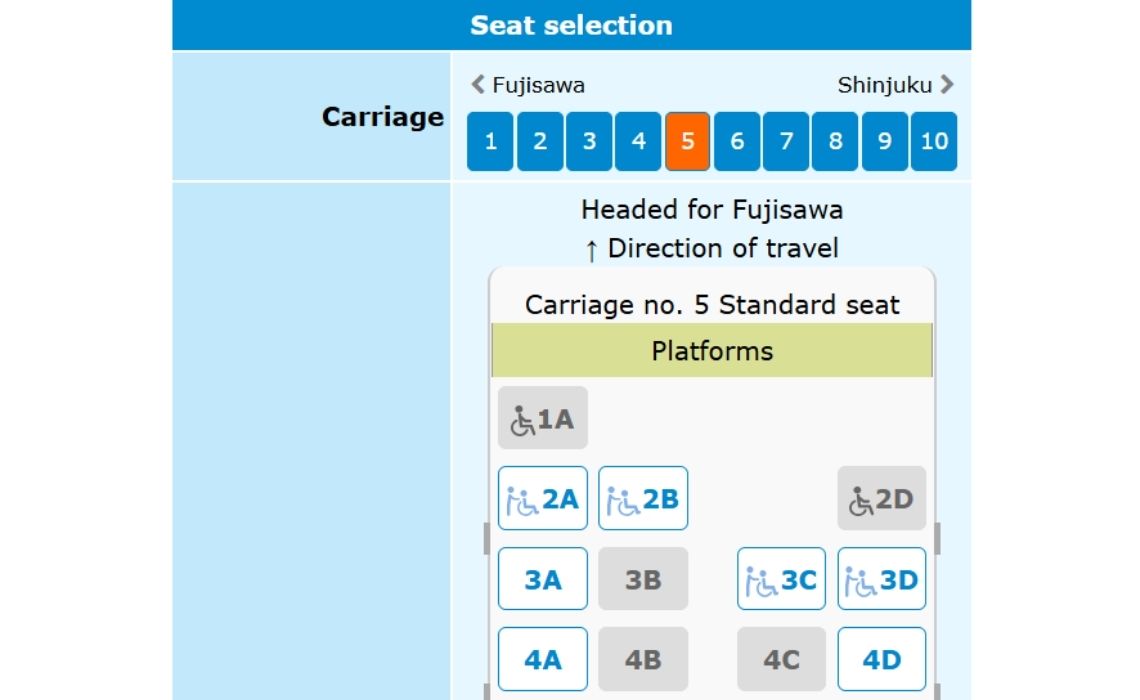
If you choose one, a pop-up may ask you to confirm that you genuinely require these seats. Tap OK to proceed.
You can view a seat map and select specific spots if desired.
Note that you can choose to either purchase tickets or just book them and then pay at the station. Purchasing tickets will require a credit card.
Also, the tickets purchased are just for reserving the seat, a separate boarding ticket to get on the train will need to be purchased at the station.
Here’s What to Do When Booking via Smartphone
Please note that while the app is available for download on Android devices via the Google Play Store in many countries, the iOS version is restricted to the Japanese App Store. Even if you do manage to get it on your phone, the app is currently only available in Japanese, with no option for English or other languages.
We would recommend using the official website in your phone’s browser to avoid complications trying to use the app.
What if I Want to Make Changes or Get a Refund?
Irrespective of the device that you’re using, the process is largely the same.
Step 1: Retrieve Your Booking
Enter the email and phone number you used during purchase, then select “Confirm Booking.”
Step 2: Choose to Change or Cancel
You’ll see your current bookings. Choose “Change” or “Refund.”
Step 3: Modify or Refund
To Change Your Seat:
Enter new travel info and follow the prompts.
You can select seats again via the map (tap “Next” to view it on mobile).
Changes are allowed up to 3 minutes before departure if payment has already been made, or 45 minutes if payment is still pending.
To Get a Refund:
Select the seat you want to cancel, tap “Next,” and then “Refund.”
A handling fee applies.
Things to Remember: A Recap
You’ll find that accessible seating is generally in Car 5, with the option being selectable when booking via both desktop and mobile. Please refrain from booking an accessible seat unless you genuinely need one. It’s also important that you book early, especially if you want to travel during busier periods such as weekends or holidays.
Bearing these points in mind will ensure that you get to enjoy the smooth ride that the Romancecar offers, all from the comfort of your accessible seat.
What You’ll See on the Way En Route
When you book a seat on the Romancecar, you’re doing so not solely as a means of getting from A to B, but to enjoy an adventurous mode of transport so often missed out on in modern-day fast-paced life and even faster-paced transit. Along the route from Tokyo to destinations such as Hakone, Enoshima, and Kamakura (all of which are deeply appreciated by locals and tourists alike), you’ll pass by some of Japan’s most serene landscapes; including rolling countryside, mountains donned in mist, and coastal towns that’ll leave you feeling charmed. On a clear day, you may even be able to spot Mount Fuji, rising proudly in the distance.
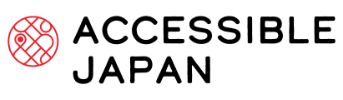
Responses